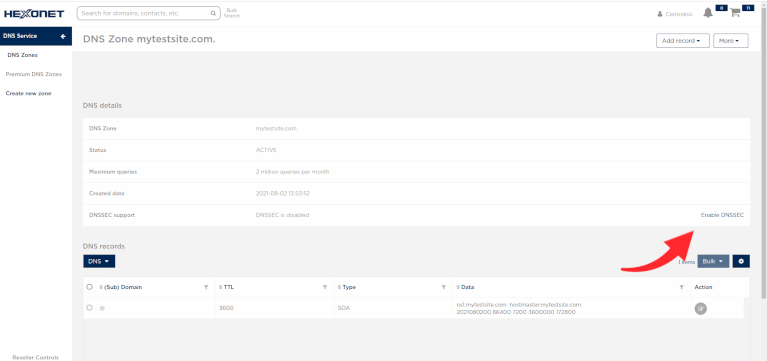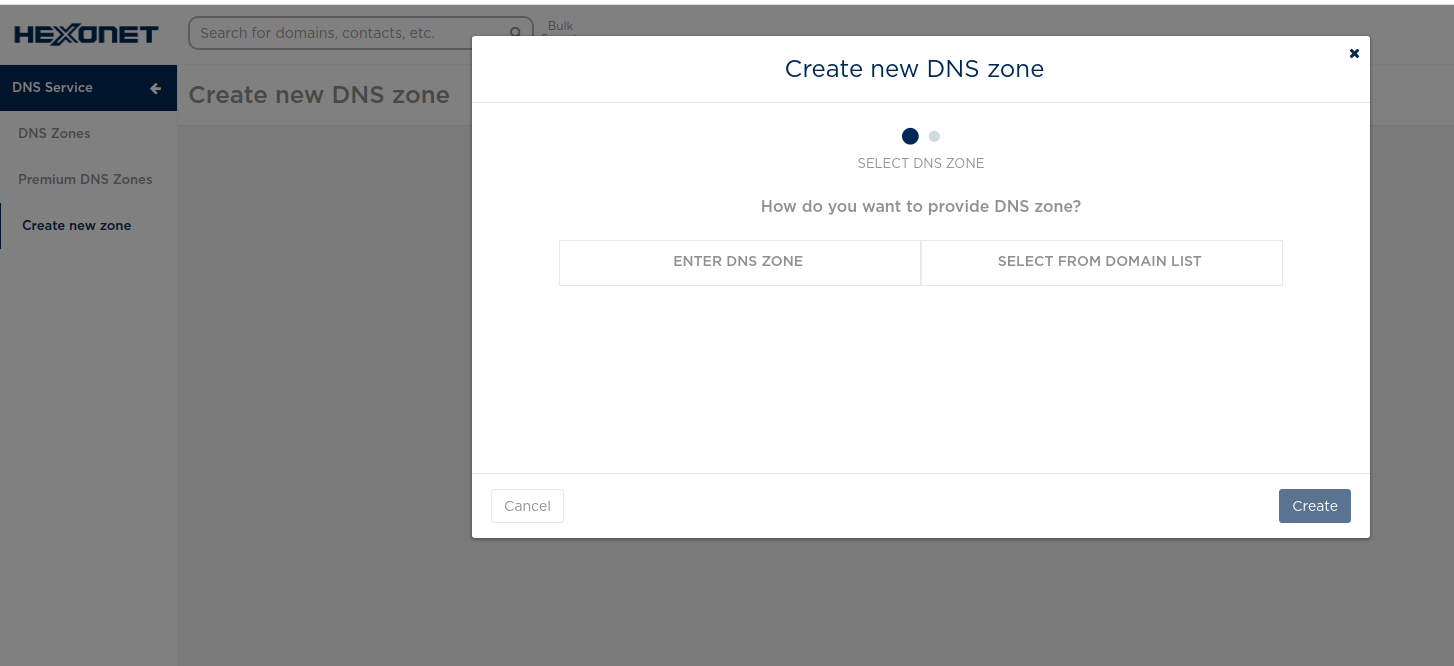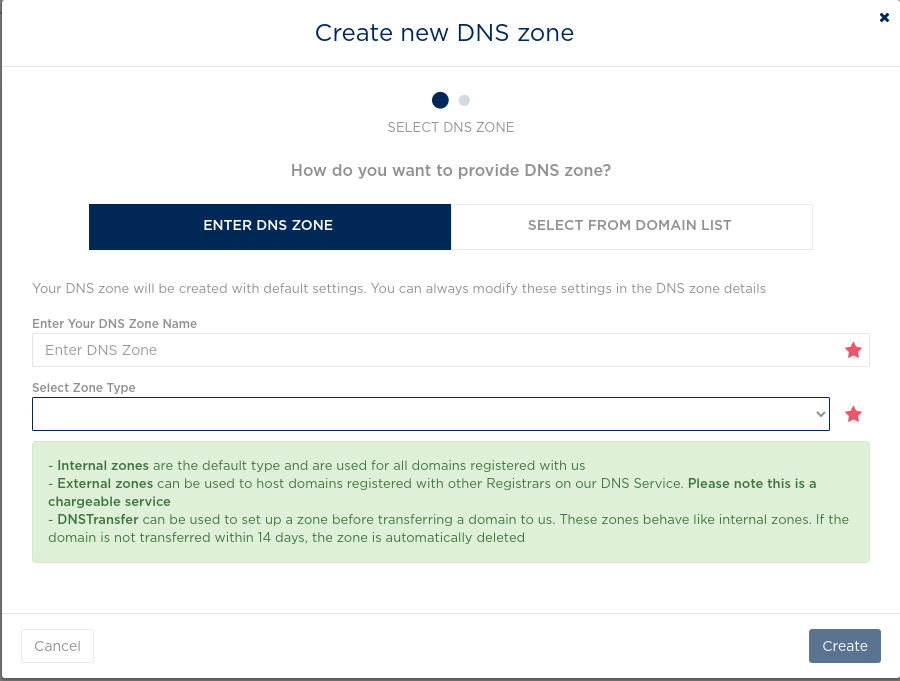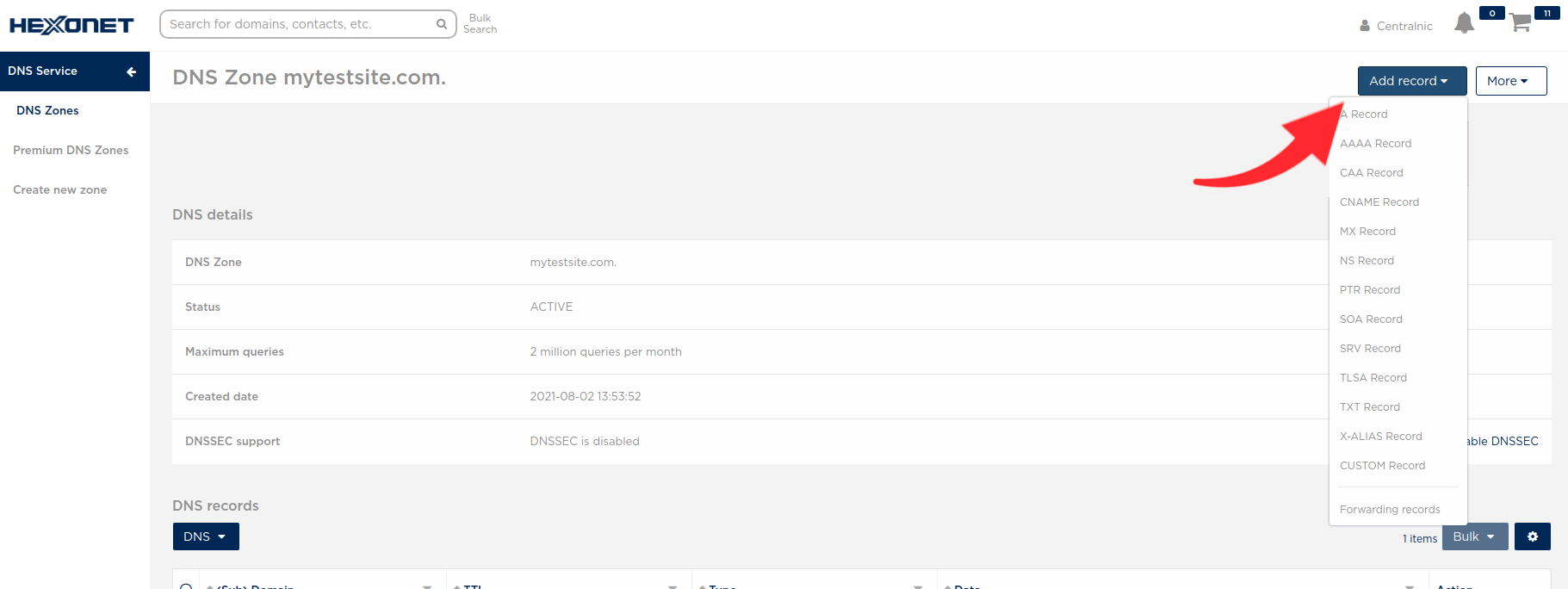From HEXONET Wiki
(removed references to premium dns) |
|||
| (4 intermediate revisions by one user not shown) | |||
| Line 16: | Line 16: | ||
= DNS Use Case = | = DNS Use Case = | ||
| − | === Create new DNS zone | + | === Create new DNS zone === |
1. Go to Create new zone and click on Create DNS | 1. Go to Create new zone and click on Create DNS | ||
| − | [[File: | + | [[File:Createnewzone.png]] |
2. You have an option to either select from your domain list or provide the name of your DNS zone. Once done, click on Create. | 2. You have an option to either select from your domain list or provide the name of your DNS zone. Once done, click on Create. | ||
[[File:Createbasic-2.png]] | [[File:Createbasic-2.png]] | ||
| + | |||
| + | 3. Select the type of zone you are creating. For domains that are registered with Hexonet, you can use the "internal" option. You can also create a zone ahead of a transfer in using the "DNSTransfer" option. The cost of using the HEXONET DNS service with these 2 options is included in the the registration/renewal fee of the domain. | ||
| + | |||
| + | You can also host domains registered with your own accreditations or with other Registrars using the option "External". Starting from January 2022 there will be a fee associated with this service. For the rest of 2021, HEXONET offers external DNS hosting free of charge. | ||
| + | |||
| + | [[File:Selectzonetype.png]] | ||
| + | |||
=== Add and manage records === | === Add and manage records === | ||
| − | Go to | + | Go to DNS Zones and click on Manage for the selected DNS zone. Click on the following button to add records. |
| − | [[File: | + | [[File:Addzone.png]] |
Your existing record(s) is listed at the bottom of the details page. | Your existing record(s) is listed at the bottom of the details page. | ||
=== Enable or disable DNSSEC === | === Enable or disable DNSSEC === | ||
| − | Go to | + | Go to DNS Zones and click on Manage for the selected DNS zone. Click on the following button to enable or disable DNSSEC. |
| − | [[File: | + | [[File:Dnssec2021.png]] |
Latest revision as of 14:22, 2 August 2021
The following are information relating to HEXONET's DNS Service, including how to create and manage DNS zone, using HEXONET's DNS with your domain and DNSSEC support.
Contents |
[edit] DNS Service in the Control Panel
DNS Service consists of:
- DNS Dashboard - the main dashboard for your overall DNS Service
- DNS Zones - a list of all of your DNS zones
- Create new zone - go here to create a new DNS zone
Additionally, if you or your customers have Legacy DNS zones, you will see a Legacy DNS Zones option in your sidebar. Click here to learn more about Legacy DNS Zones.
[edit] DNS Use Case
[edit] Create new DNS zone
1. Go to Create new zone and click on Create DNS
2. You have an option to either select from your domain list or provide the name of your DNS zone. Once done, click on Create.
3. Select the type of zone you are creating. For domains that are registered with Hexonet, you can use the "internal" option. You can also create a zone ahead of a transfer in using the "DNSTransfer" option. The cost of using the HEXONET DNS service with these 2 options is included in the the registration/renewal fee of the domain.
You can also host domains registered with your own accreditations or with other Registrars using the option "External". Starting from January 2022 there will be a fee associated with this service. For the rest of 2021, HEXONET offers external DNS hosting free of charge.
[edit] Add and manage records
Go to DNS Zones and click on Manage for the selected DNS zone. Click on the following button to add records.
Your existing record(s) is listed at the bottom of the details page.
[edit] Enable or disable DNSSEC
Go to DNS Zones and click on Manage for the selected DNS zone. Click on the following button to enable or disable DNSSEC.