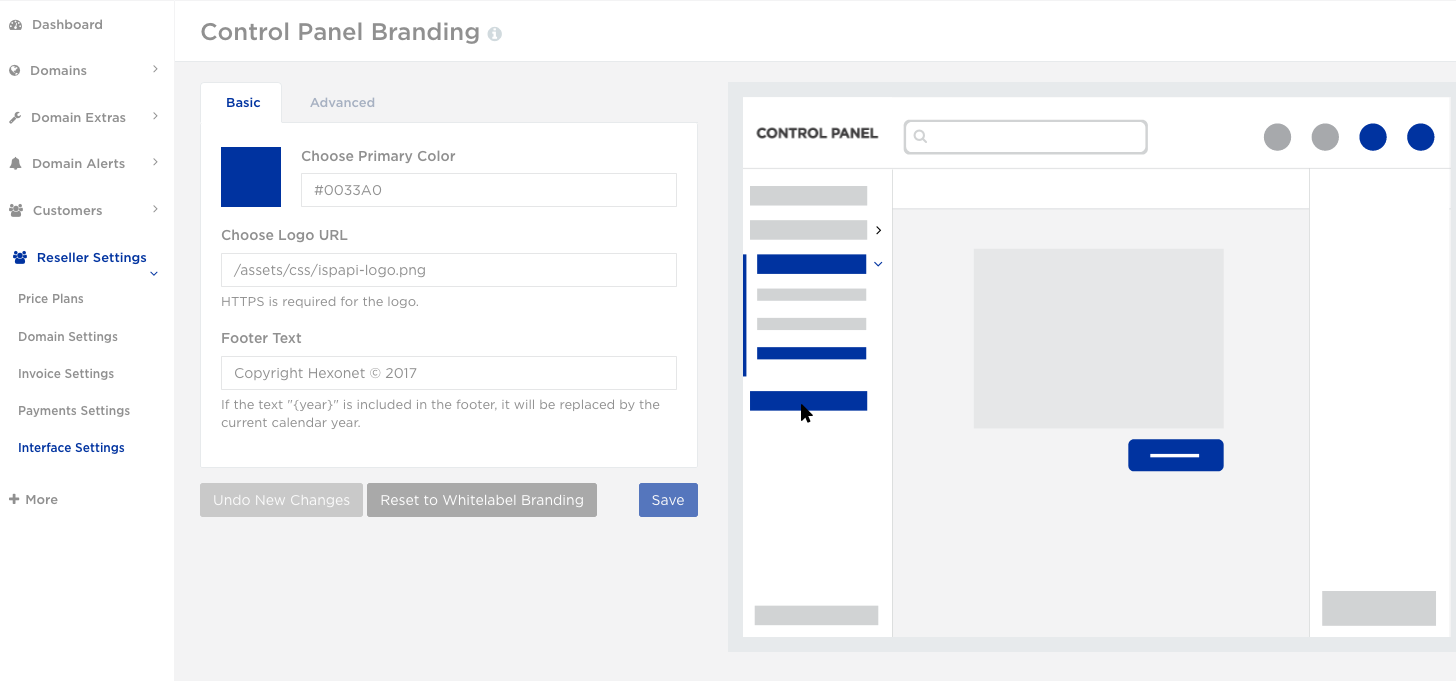From HEXONET Wiki
(Created page with "{{Sidebar}} {{Infobox services | name = Migrating Control Panel | image=250px | acronym = CP or CP3 | downloads = TBA | agreements = TBA | others = TBA }...") |
Revision as of 23:13, 15 January 2018
| Migrating Control Panel | |
| Overview | |
| Name | Migrating Control Panel |
|---|---|
| Acronym | CP or CP3 |
| Document Downloads | |
| Downloads | TBA |
| Legal Documents | |
| Agreements | TBA |
| Others | TBA |
Contents |
Deadline to Contact HEXONET
Please contact your account manager at HEXONET before March 1, 2018. An account manager from HEXONET will also be contact with all resellers using a brand Control Panel version 2 or WI.
Migration Overview
- DNS Configuration. For the domain name that a reseller wishes to use, an A record for "account.yourdomain.com" must pointed to our Control Panel version 3 server's IP address: 84.200.110.110
- Control Panel HTTPS only. You as the reseller must provide an SSL certificate (see below) or agree to pay for one that HEXONET will procure.
- Optionally, if you wish to use their own logo image for a custom login screen, please see the instructions below.
SSL Certificate
Resellers can purchase a SSL certificate from HEXONET. If you already have an SSL certificate to use, we will require ssl certificate files from you. Please be aware that some types of SSL certificates may not work with the Control Panel:
- OPTION 1: Purchase SSL certificate from HEXONET. This is the easiest and the cost of the SSL certificate will be deducted from your account balance.
- OPTION 2: Use existing SSL certificate files:
- SSL certificate must be valid and not expiring
- Hostname is not changing
- OPTION 3: New SSL certificate files for the domain name you want to use:
- Private Key (.key file). Please notice we require the private key, therefore, we recommend that the certificate be used exclusively for the Control Panel.
- Certificate (.crt file)
- CA-Cert/Intermediate-Cert (.ca file). This file is optional if the data is included in the .crt file.
- OPTION 4: Alternate New SSL certificate file submission:
- A single certificate keystore (.pfx) file (preferably you should convert to pfx file into a the .key, .crt, and .ca files and submit under OPTION 2.
- Note: This file might be passphrase protected, if so, you must also provide us with the passphrase.
Please provide the hostname (ie. account.resellersdomainname.com) and ensure the SSL certificate is valid the hostname. For instance, if you want to use a subdomain for your branded control panel, the SSL certificate must be for that subdomain (or wildcard). Also for wildcard subdomain certificates (*.yourdomain.com) any additional depths of a hostname (like *.www.yourdomain.com) will not work.
Branding and Style
A. Login Screen Logo: If you are providing SSL certificates, your logo can be displayed on the customer login screen.
- JPG or PNG format
- Max size is 250 by 50 pixels
B. Custom Styling and Branding for Control Panel
Login to your account on the NEW Control Panel (version 3) and navigate to Reseller Settings > Interface Settings. There you will be able to change edit styles and colors to match your brand, as well as, upload a logo. For your convenience, the link to the branding section of Control Panel is https://account.hexonet.net/token=ANYTOKEN/#/control-panel-branding