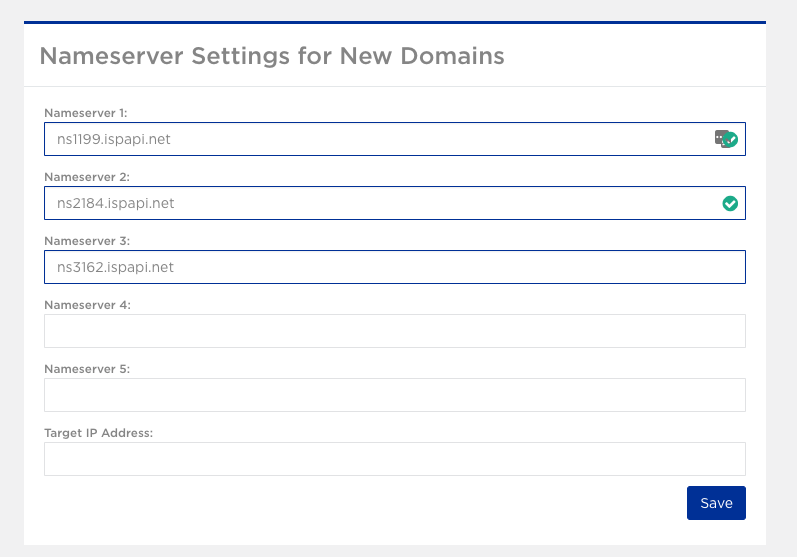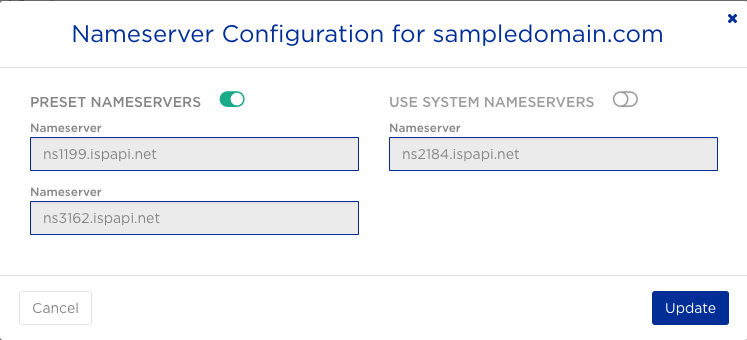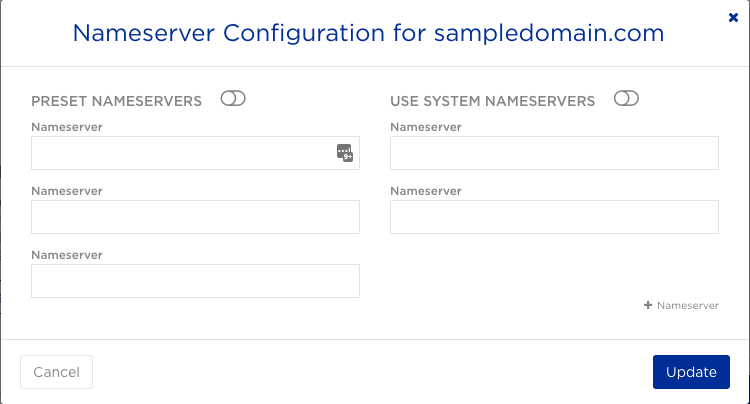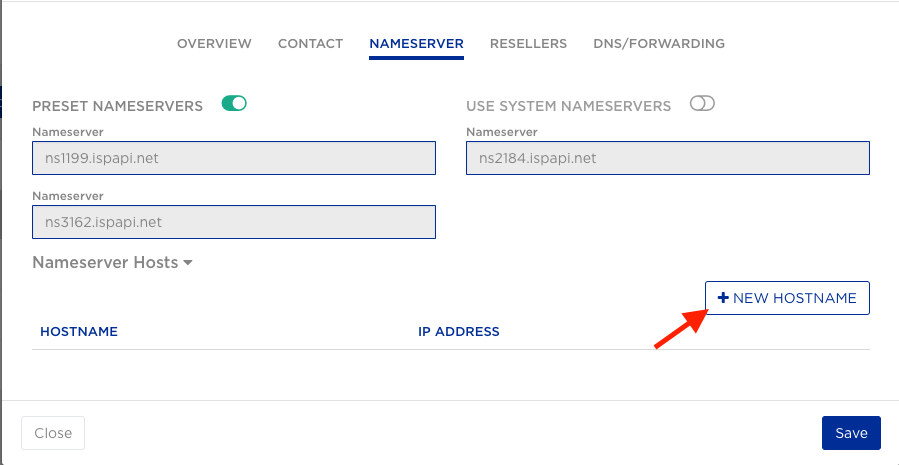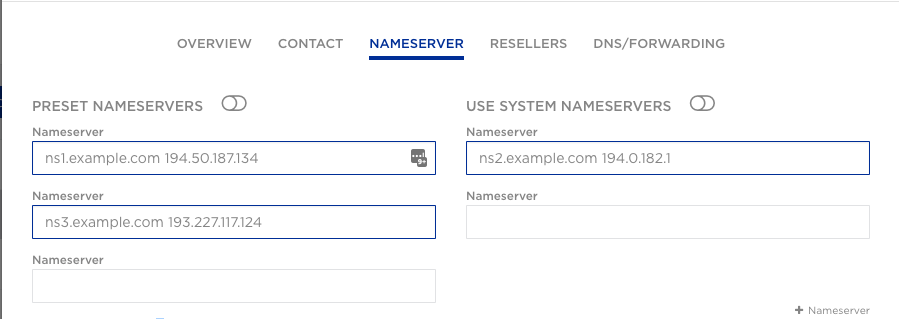From HEXONET Wiki
(Updated to add API and cp3) |
|||
| Line 1: | Line 1: | ||
{{Sidebar}}__NOTOC__ | {{Sidebar}}__NOTOC__ | ||
| − | == Configuring Default Nameservers | + | |
| + | ==How to use Hexonet's DNS with your domain== | ||
| + | |||
| + | |||
| + | === Configuring Default Nameservers === | ||
| + | = Control Panel = | ||
Every domain registration requires a set of nameservers to be assigned to the domain name. To automate this process, a default set of nameservers can be configured in the Control Panel to have the system automatically assign these nameservers for every new domain registration. Existing domains can also be easily updated in bulk to use a configured default nameserver set. | Every domain registration requires a set of nameservers to be assigned to the domain name. To automate this process, a default set of nameservers can be configured in the Control Panel to have the system automatically assign these nameservers for every new domain registration. Existing domains can also be easily updated in bulk to use a configured default nameserver set. | ||
| − | * Login and navigate to ''" | + | * Login and navigate to ''"Domain Extras > Default Domain Settings"'' in the left menu |
| − | * Enter in the nameservers you wish to use as the automatic "default" nameservers for use with any new domain registration or existing domain name without a configured nameserver | + | * Enter in the nameservers you wish to use as the automatic "default" nameservers for use with any new domain registration or existing domain name without a configured nameserver. |
* Please note every account uses a default set of nameservers regardless of whether this configuration has been set. The system will utilize the parent user's default nameservers, which for most cases will be HEXONET's default nameservers. | * Please note every account uses a default set of nameservers regardless of whether this configuration has been set. The system will utilize the parent user's default nameservers, which for most cases will be HEXONET's default nameservers. | ||
| − | [[Image: | + | [[Image:DefaultNameservers.png]] |
| + | = API = | ||
| − | == | + | <pre> |
| + | COMMAND=SETENVIRONMENT | ||
| + | ENVIRONMENTKEY0=_system/defaults | ||
| + | ENVIRONMENTKEY1=_system/defaults | ||
| + | ENVIRONMENTNAME0=parkingip0 | ||
| + | ENVIRONMENTVALUE0=(default A record destination ip address) | ||
| + | ENVIRONMENTNAME1=nameserver | ||
| + | ENVIRONMENTVALUE1=(nameservers, comma seperated) | ||
| + | </pre> | ||
| − | + | == Registering domains with HEXONET's Nameservers == | |
| + | =Control Panel= | ||
| − | + | * During any registration or configuration of a domain name, the system will offer HEXONET's nameservers as an option - ''"Preset Nameservers"'' | |
| + | [[Image:AddDefaultNameservers.png]] | ||
| + | You can also choose to use Hexonet's system nameservers if your preset nameservers are external nameservers. | ||
| − | + | = API = | |
| − | + | ||
| − | + | ||
| + | To be completed | ||
== Registering Domains Using HEXONET's Nameservers With Custom Hostnames == | == Registering Domains Using HEXONET's Nameservers With Custom Hostnames == | ||
| − | + | You can use Hexonet nameservers with custom subdomains, such as ns1.'''mydomain.com'''. This involves setting the A records for those subdomains to Hexonet nameserver IP addresses, and then supplying your nameserver names with the registration. | |
| + | |||
| + | Please see "Hexonet's Nameserver Set" for our nameserver IP addresses and then follow the "Registering Domains Using External Nameservers" instructions to set your nameservers for the domain. | ||
== Registering Domains Using External Nameservers == | == Registering Domains Using External Nameservers == | ||
| − | If you have a foreign DNS provider or maybe have your own DNS to use you can of course set the nameservers during the registration. | + | = Control Panel = |
| + | If you have a foreign DNS provider or maybe have your own DNS to use, you can of course set the nameservers during the registration. | ||
| − | * | + | * While looking at the domain order in the shopping cart, click on "Configure" below the domain price. |
| + | * Go to the Nameserver tab. | ||
| + | * Ensure the "Preset Nameservers" and "Use System Nameservers" options are deselected. | ||
| + | * Enter in the desired nameservers in the available fields, clicking on "Save" once you are done. | ||
| − | [[Image: | + | [[Image:AddCustomNameservers.png]] |
| − | {{Warnbox|Please note that some TLD registries perform nameserver checks during registration to ensure domain resolution. Incorrect nameserver settings | + | {{Warnbox|Please note that some TLD registries perform nameserver checks during registration to ensure domain resolution. Incorrect nameserver settings may lead to registration failure. With External Nameservers, please ensure the DNS zone for the domain is already created and properly configured on the external nameserver before registration.}} |
| + | = API = | ||
| + | You provide the external nameservers with the nameserver#= parameter as mentioned in "Registering domains with HEXONET's Nameservers". | ||
| − | == Using | + | == Using Hexonet's DNS for Existing Domains == |
| − | Clients with their own Nameservers or have DNS services from another third party | + | = Control Panel = |
| + | Clients with their own Nameservers or have DNS services from another third party may have entered these nameservers at registration. You can follow these steps to update the nameservers to Hexonet Nameservers. | ||
| − | * Navigate in the | + | * Navigate in the left menu to ''"Domains > Domain Names"'' |
| − | * Click on the domain name in question | + | * Click on the domain name in question to access the domain details |
| − | * | + | * Open the "Nameserver" tab and choose the option to ''"Use System Nameservers"'' |
| − | [[Image: | + | [[Image:ModifySystemNameservers.png]] |
| − | + | ||
| + | = API = | ||
| + | |||
| + | Modifying the nameservers of an existing domain is the same regardless of if Hexonet or External Nameservers are used. | ||
| + | |||
| + | <pre> | ||
| + | command = ModifyDomain | ||
| + | domain = (DOMAIN) | ||
| + | nameserver0 = (NAMESERVER) | ||
| + | nameserver1 = (NAMESERVER) | ||
| + | </pre> | ||
=== HEXONET's Nameserver Set === | === HEXONET's Nameserver Set === | ||
| − | ns1.hexonet.net | + | ns1.hexonet.net (194.50.187.134) |
| − | ns2.hexonet.net | + | ns2.hexonet.net (194.0.182.1) |
| − | ns3.hexonet.net | + | ns3.hexonet.net (193.227.117.124) |
or alternatively | or alternatively | ||
| Line 65: | Line 100: | ||
ns3.ispapi.net | ns3.ispapi.net | ||
| − | ''' | + | '''Please remember to adjust the NS records in the DNS zone so that they reflect HEXONET's Nameserver set.''' |
| − | == Creating Custom | + | == Creating Custom Host Records for Hexonet's DNS (using an existing domain) == |
| + | |||
| + | = Control Panel = | ||
Using IP addresses, there are two methods in which to create customized hostnames for HEXONET's DNS: | Using IP addresses, there are two methods in which to create customized hostnames for HEXONET's DNS: | ||
* Hosts Managed as Objects: | * Hosts Managed as Objects: | ||
| − | ** In the Control Panel, navigate to ''" | + | ** In the Control Panel, navigate to ''"Domains > Domain Names"'' |
| − | ** Click on the domain name | + | ** Click on the domain name to access the domain details |
| − | ** | + | ** Open the ''"Nameserver"'' tab and select ''"Nameserver Hosts"'' and then ''"New Hostname"''. |
** In the provided dialog window please enter in the desired hostname (e.g. ns1.yourdomain.net) followed by the respective IP address for a corresponding HEXONET nameserver. The standard IP addresses for HEXONET's nameservers are as follows: | ** In the provided dialog window please enter in the desired hostname (e.g. ns1.yourdomain.net) followed by the respective IP address for a corresponding HEXONET nameserver. The standard IP addresses for HEXONET's nameservers are as follows: | ||
*** ns1: 194.50.187.134 | *** ns1: 194.50.187.134 | ||
*** ns2: 194.0.182.1 | *** ns2: 194.0.182.1 | ||
*** ns3: 193.227.117.124 | *** ns3: 193.227.117.124 | ||
| − | ** After creating the host objects you can assign the hostnames as nameservers to this | + | ** After creating the host objects you can assign the hostnames as nameservers to this or any other desired domain. |
| − | [[Image: | + | [[Image:AddHostRecords.png]] |
* Hosts Managed as Attributes: | * Hosts Managed as Attributes: | ||
| − | ** In the Control Panel, navigate to ''" | + | ** In the Control Panel, navigate to ''"Domains > Domain Names"'' |
| − | ** Click on the domain name | + | ** Click on the domain name to access the domain details |
| − | ** | + | ** Open the ''"Nameserver"'' tab |
| − | ** Directly enter the desired hostname, followed by | + | ** Directly enter the desired hostname, followed by a blank space, and then the IP address of a HEXONET corresponding nameserver (example: "ns1.yourdomain.net 194.50.187.134") |
** Use the hostnames as the nameservers for any other domain. | ** Use the hostnames as the nameservers for any other domain. | ||
| − | [[Image: | + | [[Image:AddHostRecordsAttr.png]] |
| + | = API = | ||
| + | |||
| + | Hosts Managed as Objects: | ||
| + | |||
| + | You can create host records with the following command: | ||
| + | |||
| + | <pre> | ||
| + | COMMAND = ADDNAMESERVER | ||
| + | NAMESERVER = (subdomain) | ||
| + | IPADDRESS0 = (IP address) | ||
| + | </pre> | ||
| + | |||
| + | The commands StatusNameserver, CheckNameserver, and ModifyNameserver also exist. | ||
| + | |||
| + | Hosts Managed as Attributes: | ||
| + | |||
| + | The destination IP addresses are included with the nameserver names. | ||
| + | |||
| + | <pre> | ||
| + | COMMAND = ModifyDomain | ||
| + | DOMAIN = (domain) | ||
| + | NAMESERVER0 = (subdomain) (IP address) | ||
| + | NAMESERVER1 = (subdomain) (IP address) | ||
| + | NAMESERVER2 = (subdomain) (IP address) | ||
| + | </pre> | ||
== Choosing External Nameservers for Existing Domains == | == Choosing External Nameservers for Existing Domains == | ||
| − | * Navigate to ''" | + | = Control Panel = |
| − | * Click on the domain name | + | |
| − | * | + | * Navigate to ''"Domains > Domain Names"'' |
| + | * Click on the domain name to open the domain details | ||
| + | * Open the ''"Nameserver"'' tab, ensuring the "Preset Nameservers" and "Use System Nameservers" options are deselected. | ||
| + | * Enter in the desired nameservers. | ||
| + | |||
| + | [[Image:AddCustomNameservers.png]] | ||
| + | |||
| + | {{Warnbox|Please note that some TLD registries perform nameserver checks during registration or modification to ensure domain resolution. Incorrect nameserver settings may lead to registration or modification failure. With External Nameservers, please ensure the DNS zone for the domain is already created and properly configured on the external nameservers.}} | ||
| + | |||
| + | = API = | ||
| + | |||
| + | Submit the following command to change the nameservers for Existing Domains to external nameservers. Please ensure that the relevant host records have been created at the registry. | ||
| − | + | <pre> | |
| + | command = AddDomain | ||
| + | domain = (DOMAIN) | ||
| + | nameserver0 = (NAMESERVER) | ||
| + | nameserver1 = (NAMESERVER) | ||
| + | </pre> | ||
| − | {{Warnbox|Please note that some TLD registries perform nameserver checks during registration to ensure domain resolution. Incorrect nameserver settings | + | {{Warnbox|Please note that some TLD registries perform nameserver checks during registration or modification to ensure domain resolution. Incorrect nameserver settings may lead to registration or modification failure. With External Nameservers, please ensure the DNS zone for the domain is already created and properly configured on the external nameservers.}} |
Revision as of 23:38, 7 February 2018
How to use Hexonet's DNS with your domain
Configuring Default Nameservers
Control Panel
Every domain registration requires a set of nameservers to be assigned to the domain name. To automate this process, a default set of nameservers can be configured in the Control Panel to have the system automatically assign these nameservers for every new domain registration. Existing domains can also be easily updated in bulk to use a configured default nameserver set.
- Login and navigate to "Domain Extras > Default Domain Settings" in the left menu
- Enter in the nameservers you wish to use as the automatic "default" nameservers for use with any new domain registration or existing domain name without a configured nameserver.
- Please note every account uses a default set of nameservers regardless of whether this configuration has been set. The system will utilize the parent user's default nameservers, which for most cases will be HEXONET's default nameservers.
API
COMMAND=SETENVIRONMENT ENVIRONMENTKEY0=_system/defaults ENVIRONMENTKEY1=_system/defaults ENVIRONMENTNAME0=parkingip0 ENVIRONMENTVALUE0=(default A record destination ip address) ENVIRONMENTNAME1=nameserver ENVIRONMENTVALUE1=(nameservers, comma seperated)
Registering domains with HEXONET's Nameservers
Control Panel
- During any registration or configuration of a domain name, the system will offer HEXONET's nameservers as an option - "Preset Nameservers"
You can also choose to use Hexonet's system nameservers if your preset nameservers are external nameservers.
API
To be completed
Registering Domains Using HEXONET's Nameservers With Custom Hostnames
You can use Hexonet nameservers with custom subdomains, such as ns1.mydomain.com. This involves setting the A records for those subdomains to Hexonet nameserver IP addresses, and then supplying your nameserver names with the registration.
Please see "Hexonet's Nameserver Set" for our nameserver IP addresses and then follow the "Registering Domains Using External Nameservers" instructions to set your nameservers for the domain.
Registering Domains Using External Nameservers
Control Panel
If you have a foreign DNS provider or maybe have your own DNS to use, you can of course set the nameservers during the registration.
- While looking at the domain order in the shopping cart, click on "Configure" below the domain price.
- Go to the Nameserver tab.
- Ensure the "Preset Nameservers" and "Use System Nameservers" options are deselected.
- Enter in the desired nameservers in the available fields, clicking on "Save" once you are done.
API
You provide the external nameservers with the nameserver#= parameter as mentioned in "Registering domains with HEXONET's Nameservers".
Using Hexonet's DNS for Existing Domains
Control Panel
Clients with their own Nameservers or have DNS services from another third party may have entered these nameservers at registration. You can follow these steps to update the nameservers to Hexonet Nameservers.
- Navigate in the left menu to "Domains > Domain Names"
- Click on the domain name in question to access the domain details
- Open the "Nameserver" tab and choose the option to "Use System Nameservers"
API
Modifying the nameservers of an existing domain is the same regardless of if Hexonet or External Nameservers are used.
command = ModifyDomain domain = (DOMAIN) nameserver0 = (NAMESERVER) nameserver1 = (NAMESERVER)
HEXONET's Nameserver Set
ns1.hexonet.net (194.50.187.134) ns2.hexonet.net (194.0.182.1) ns3.hexonet.net (193.227.117.124)
or alternatively
ns1.ispapi.net ns2.ispapi.net ns3.ispapi.net
Please remember to adjust the NS records in the DNS zone so that they reflect HEXONET's Nameserver set.
Creating Custom Host Records for Hexonet's DNS (using an existing domain)
Control Panel
Using IP addresses, there are two methods in which to create customized hostnames for HEXONET's DNS:
- Hosts Managed as Objects:
- In the Control Panel, navigate to "Domains > Domain Names"
- Click on the domain name to access the domain details
- Open the "Nameserver" tab and select "Nameserver Hosts" and then "New Hostname".
- In the provided dialog window please enter in the desired hostname (e.g. ns1.yourdomain.net) followed by the respective IP address for a corresponding HEXONET nameserver. The standard IP addresses for HEXONET's nameservers are as follows:
- ns1: 194.50.187.134
- ns2: 194.0.182.1
- ns3: 193.227.117.124
- After creating the host objects you can assign the hostnames as nameservers to this or any other desired domain.
- Hosts Managed as Attributes:
- In the Control Panel, navigate to "Domains > Domain Names"
- Click on the domain name to access the domain details
- Open the "Nameserver" tab
- Directly enter the desired hostname, followed by a blank space, and then the IP address of a HEXONET corresponding nameserver (example: "ns1.yourdomain.net 194.50.187.134")
- Use the hostnames as the nameservers for any other domain.
API
Hosts Managed as Objects:
You can create host records with the following command:
COMMAND = ADDNAMESERVER NAMESERVER = (subdomain) IPADDRESS0 = (IP address)
The commands StatusNameserver, CheckNameserver, and ModifyNameserver also exist.
Hosts Managed as Attributes:
The destination IP addresses are included with the nameserver names.
COMMAND = ModifyDomain DOMAIN = (domain) NAMESERVER0 = (subdomain) (IP address) NAMESERVER1 = (subdomain) (IP address) NAMESERVER2 = (subdomain) (IP address)
Choosing External Nameservers for Existing Domains
Control Panel
- Navigate to "Domains > Domain Names"
- Click on the domain name to open the domain details
- Open the "Nameserver" tab, ensuring the "Preset Nameservers" and "Use System Nameservers" options are deselected.
- Enter in the desired nameservers.
API
Submit the following command to change the nameservers for Existing Domains to external nameservers. Please ensure that the relevant host records have been created at the registry.
command = AddDomain domain = (DOMAIN) nameserver0 = (NAMESERVER) nameserver1 = (NAMESERVER)