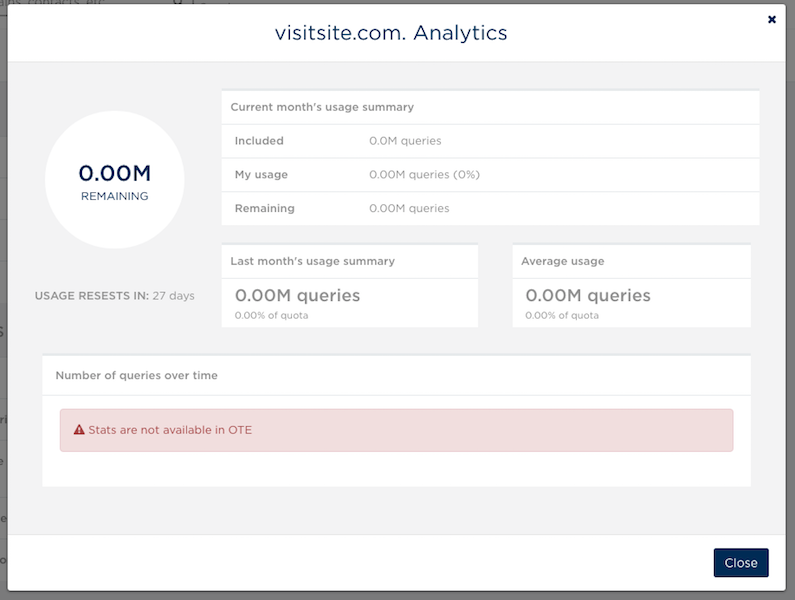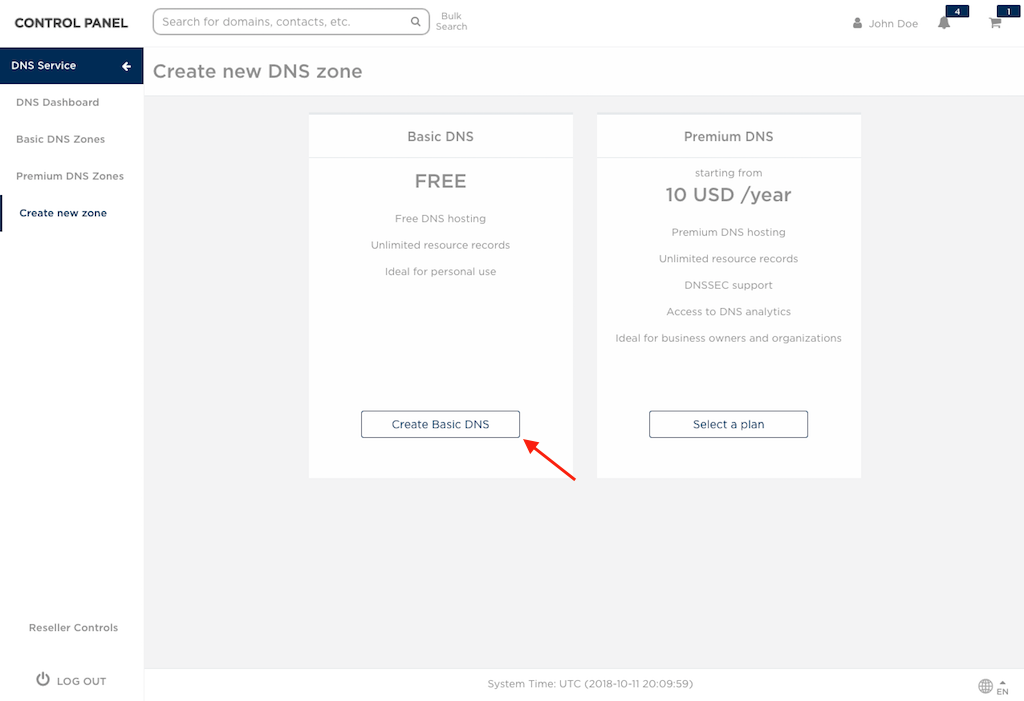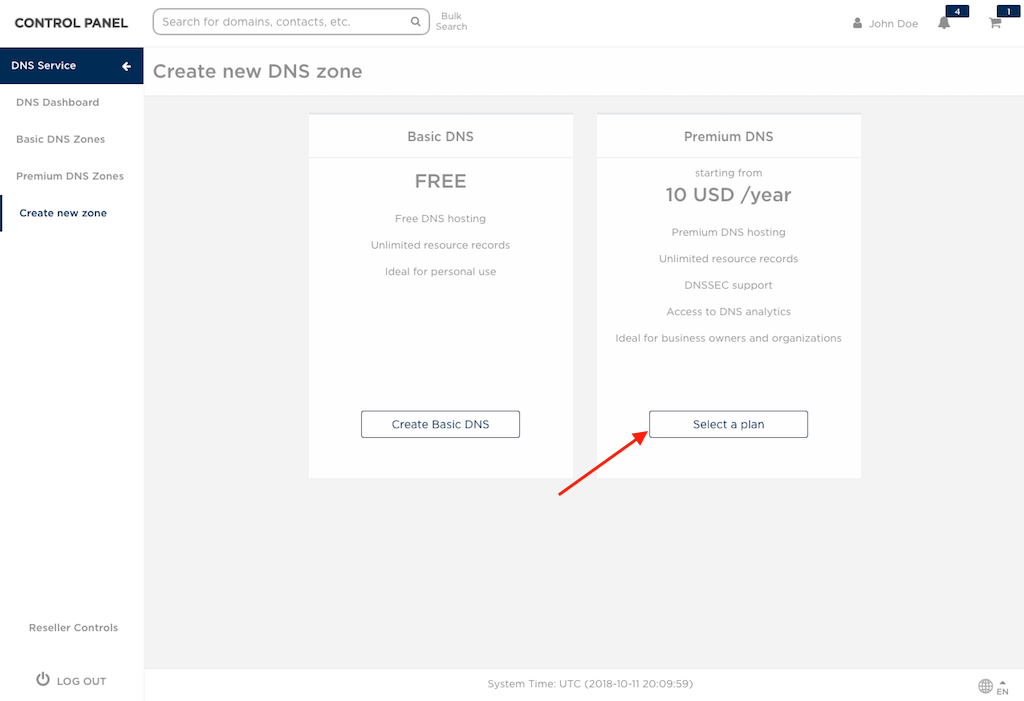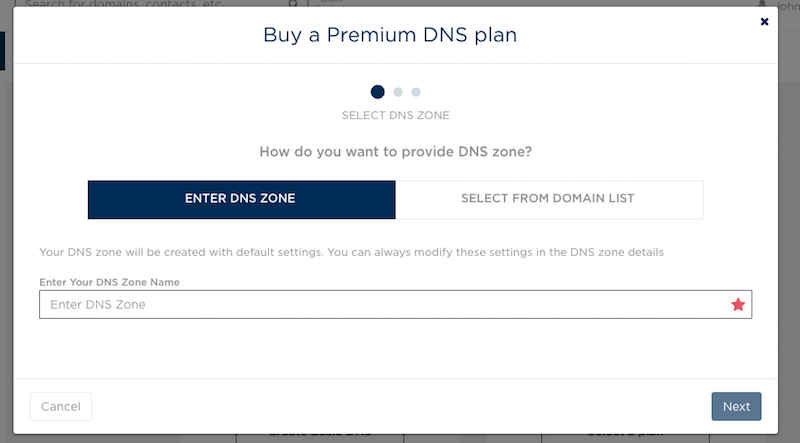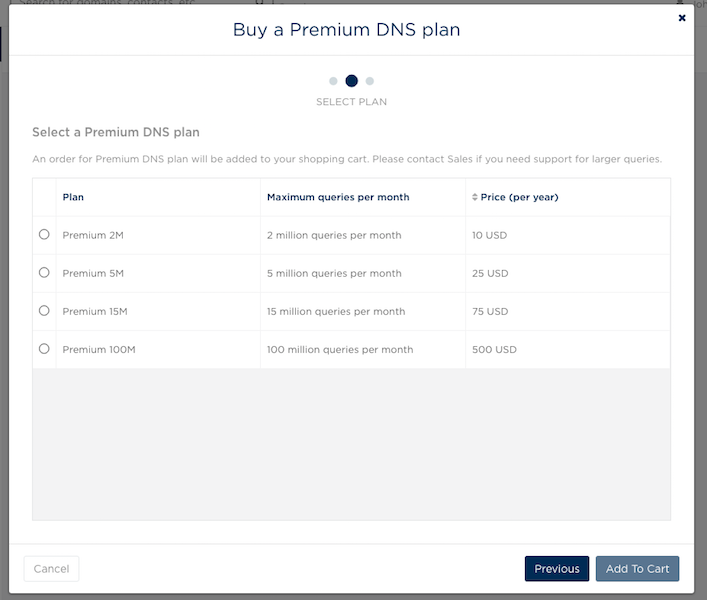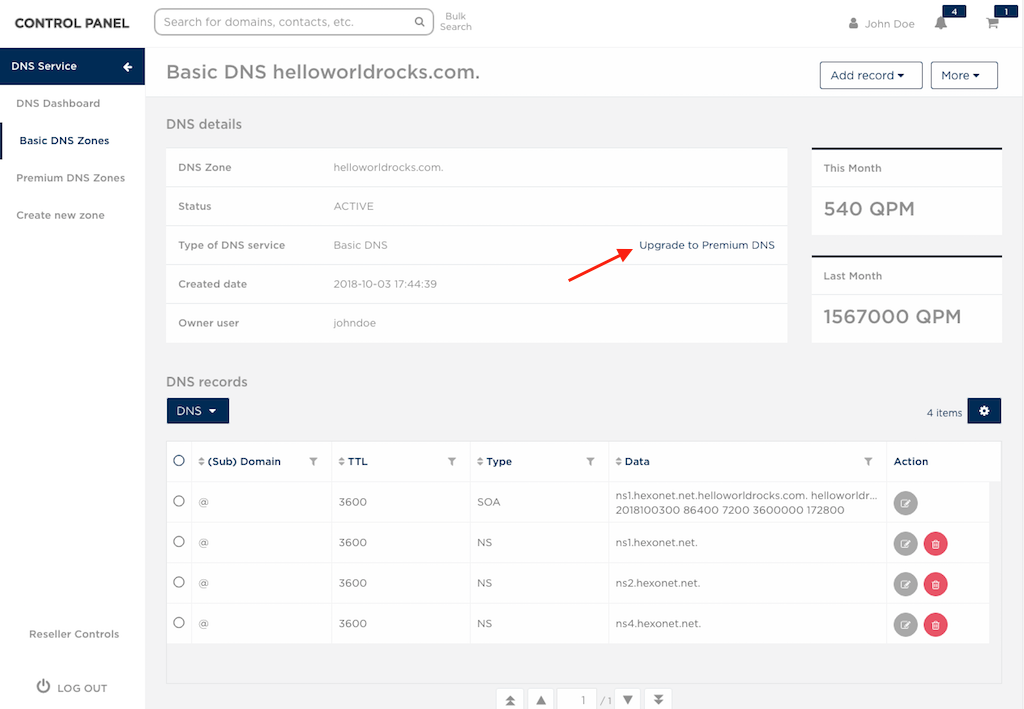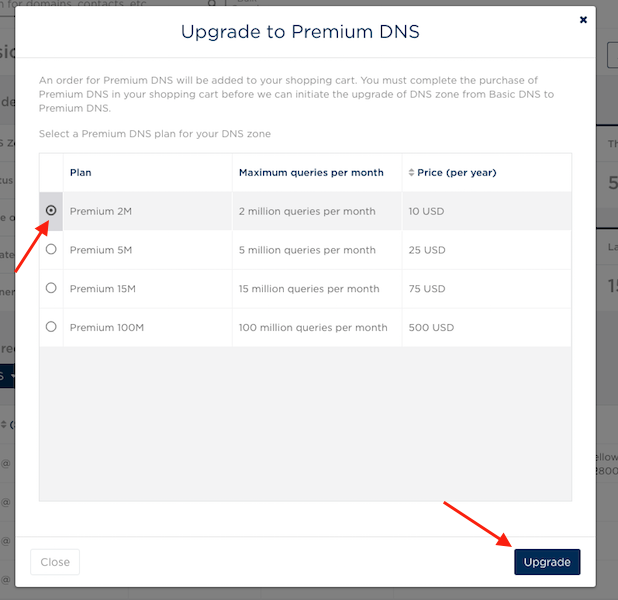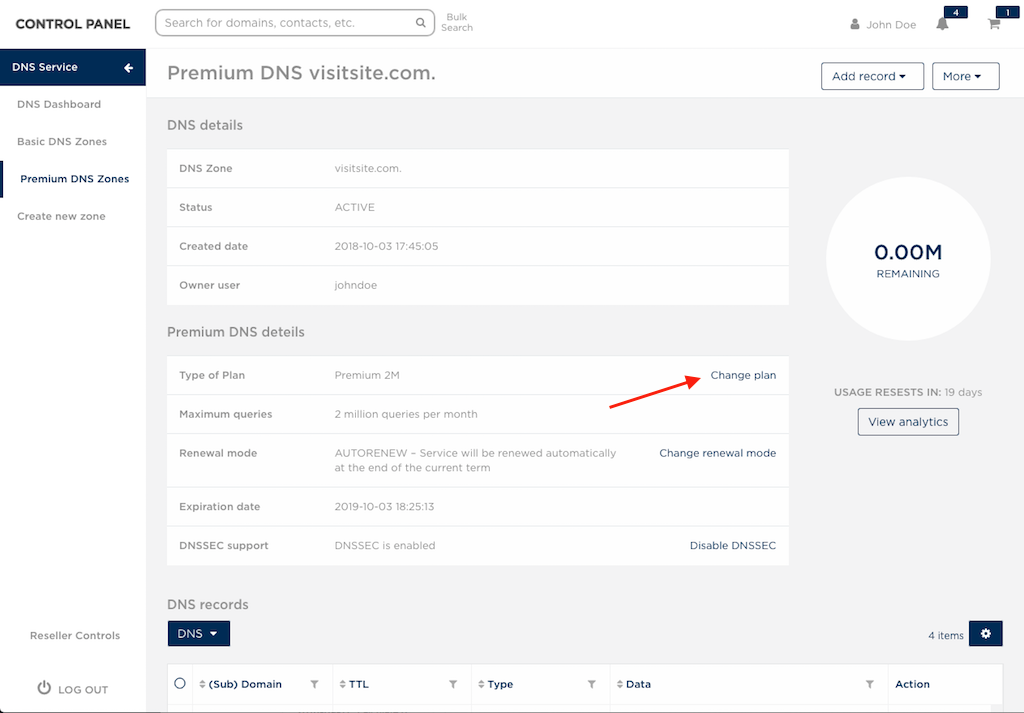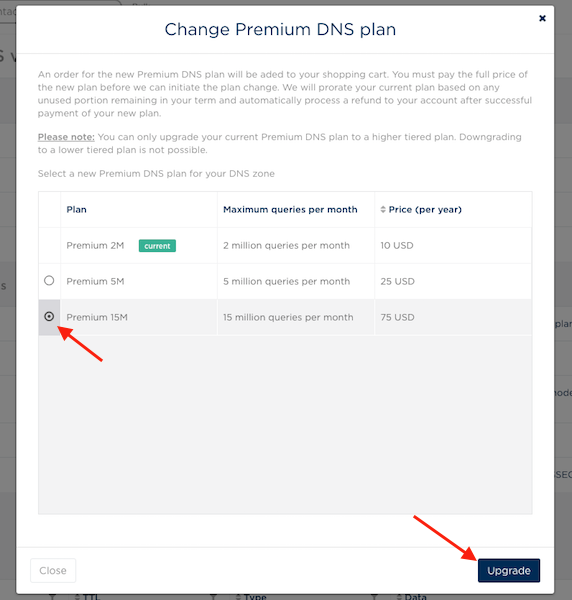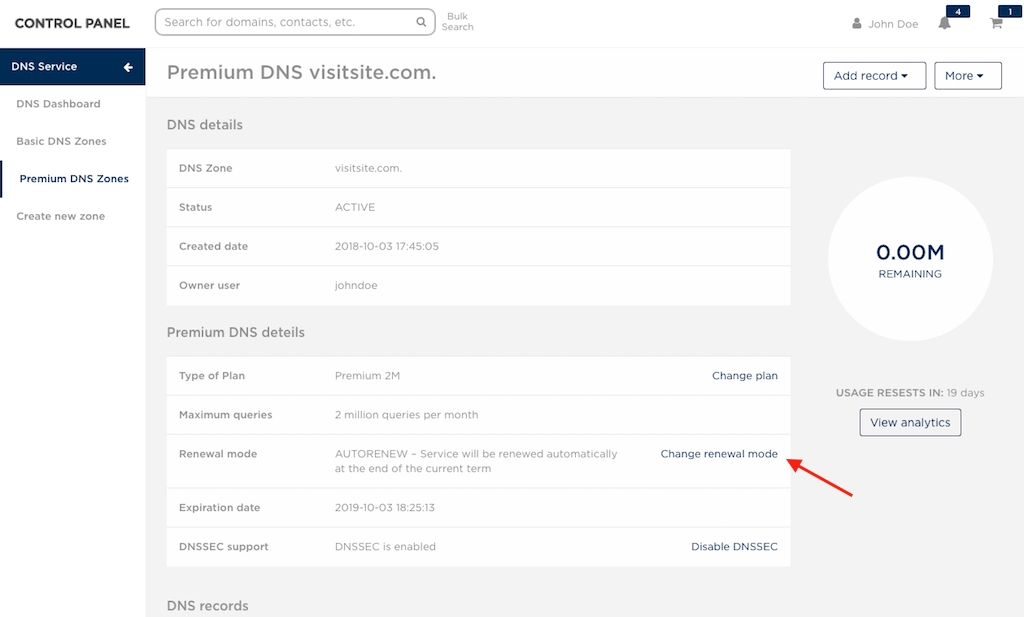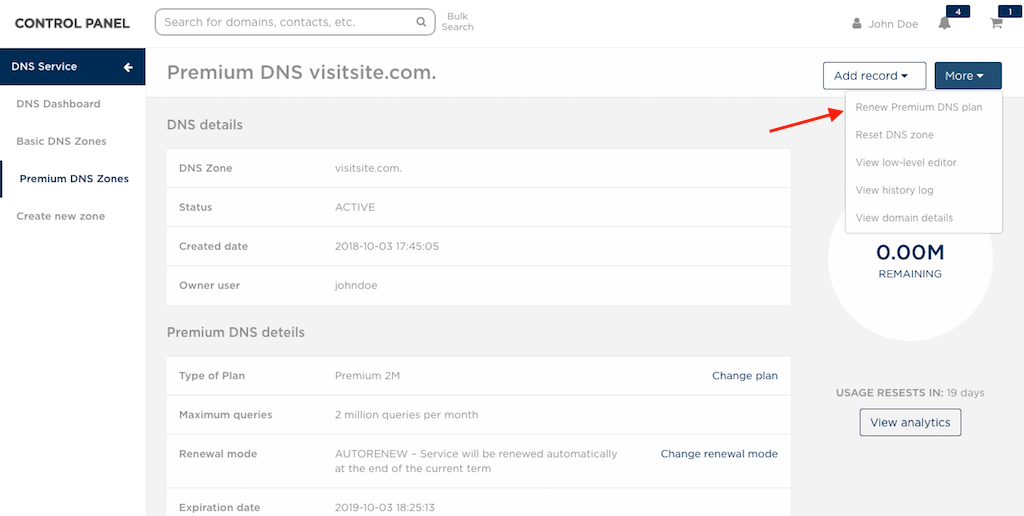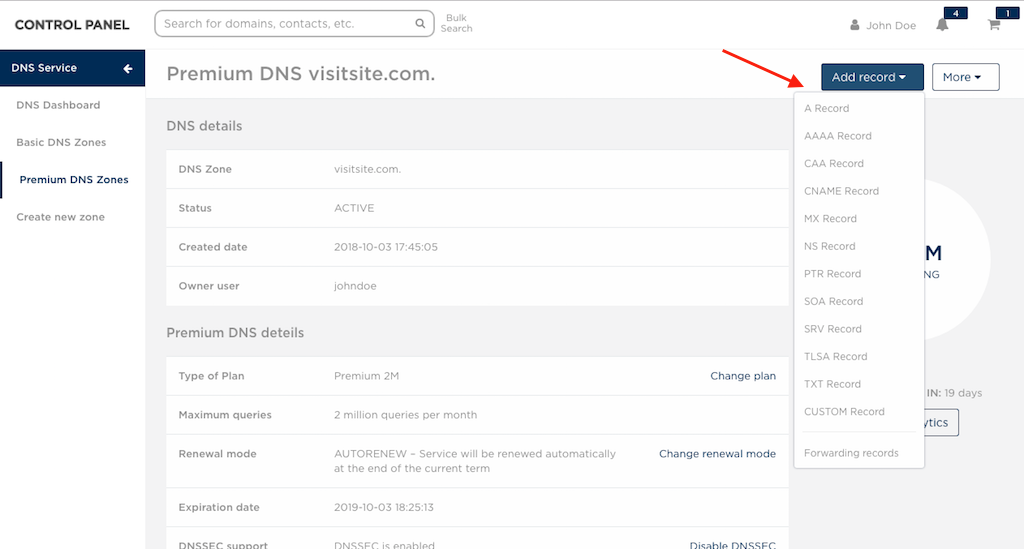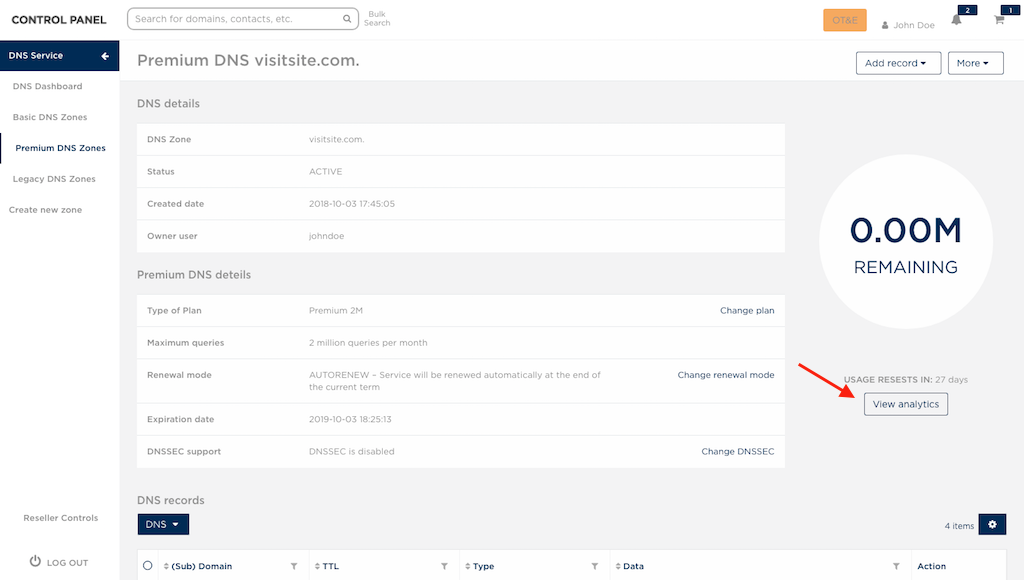From HEXONET Wiki
| Line 16: | Line 16: | ||
Premium DNS is available for any domain names, regardless if it is registered with HEXONET or not. | Premium DNS is available for any domain names, regardless if it is registered with HEXONET or not. | ||
| − | = DNS Service | + | = DNS Service in the Control Panel = |
DNS Service consists of: | DNS Service consists of: | ||
* DNS Dashboard - the main dashboard for your overall DNS Service | * DNS Dashboard - the main dashboard for your overall DNS Service | ||
Revision as of 20:47, 11 October 2018
The following are information relating to HEXONET's DNS Service, including how to create and manage DNS zone, using HEXONET's DNS with your domain and DNSSEC support. To learn more about Premium DNS, go to Premium DNS
DNS Service Restrictions
Basic DNS
Basic DNS is available only for domains that are registered with HEXONET.
However, Basic DNS is not available for subdomains even if the parent domain is registered with HEXONET. To create a DNS zone for subdomains, it must be created with Premium DNS.
Premium DNS
Premium DNS is available for any domain names, regardless if it is registered with HEXONET or not.
DNS Service in the Control Panel
DNS Service consists of:
- DNS Dashboard - the main dashboard for your overall DNS Service
- Basic DNS Zones - a list of all of your Basic DNS zones
- Premium DNS Zones - a list of all of your Premium DNS zones
- Create new zone - go here to create a new DNS zone with either Basic DNS or Premium DNS
Additionally, if you or your customers have Legacy DNS zones, you will see a Legacy DNS Zones option in your sidebar. Click here to learn more about Legacy DNS Zones.
DNS Use Case
Create new DNS zone with Basic DNS
1. Go to Create new zone and click on Create Basic DNS
2. You have an option to either select from your domain list or provide the name of your DNS zone. Once done, click on Create.
Create new DNS zone with Premium DNS
1. Go to Create new zone and click on Select a plan
2. You have an option to either select from your domain list or provide the name of your DNS zone.
3. Next, select your Premium DNS plan. Once done, click on Add to cart to add the Premium DNS order in your shopping cart. The Premium DNS zone will be created once you've completed the purchase transaction of the order.
Upgrade from Basic DNS to Premium DNS
DNS zone will be upgraded to a new Premium DNS plan with an expiration date set to 1 year from the day of upgrade.
1. Go to Basic DNS Zones and click on Manage for the selected DNS zone. Click on Upgrade to Premium DNS.
2. Next, select your Premium DNS plan. Once done, click on Upgrade to add the Premium DNS order in your shopping cart. Your DNS zone will immediately upgrade to Premium DNS once you've completed the purchase transaction of the order.
Upgrade to a higher tiered Premium DNS plan
Credit refund will be calculated based on the number of months left for existing Premium DNS plan. DNS zone will then be upgraded to a higher tiered plan, which will be registered for 1 year starting on the day of upgrade.
1. Go to Premium DNS Zones and click on Manage for the selected DNS zone. Click on Change plan.
2. Next, select your Premium DNS plan. Once done, click on Upgrade to add the Premium DNS order in your shopping cart. Your DNS zone will immediately upgrade to a new Premium DNS plan once you've completed the purchase transaction of the order.
Renew Premium DNS zone
The renewal mode of Premium DNS zone is set to autorenew by default. You can change the renewal mode of the DNS zone by clicking on Change renewal mode in the details page.
You can also explicitly renew your Premium DNS zone instead of waiting for auto-renewal at the end of current term. Note, doing this will increment the PaidUntilDate by one year to reflect the successful renewal status. There will be no changes to the ExpirationDate. On the day it expires, the system will automatically renew the zone and update the ExpirationDate accordingly.
Add and manage records
Go to Premium DNS Zones or Basic DNS Zones and click on Manage for the selected DNS zone. Click on the following button to add records.
Your existing record(s) is listed at the bottom of the details page.
Enable or disable DNSSEC for Premium DNS zone
Go to Premium DNS Zones and click on Manage for the selected DNS zone. Click on the following button to enable or disable DNSSEC.
View analytics for Premium DNS zone
Analytics is available for each of your Premium DNS zone via the details page. Here you can see current query count status, average monthly query count and a time series graph of your incoming queries.
1. Go to Premium DNS Zones and click on Manage for the selected DNS zone.
2. Click on View analytics.