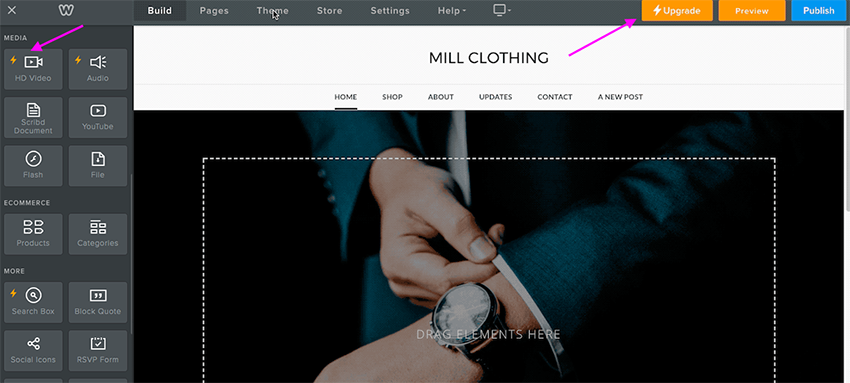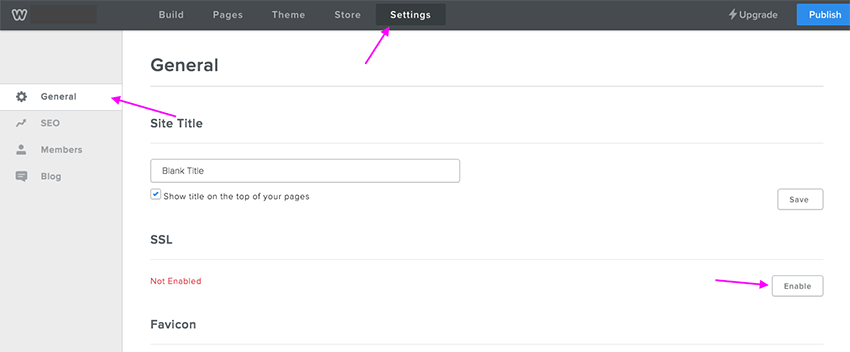From HEXONET Wiki
The Weebly Website Builder is trusted by over 40 million worldwide users and our flexible price plans help you tap into this leading solution. As the reseller, you maintain full control over billing, support, and your customer relationships. Use HEXONET's API to start offering Weebly on the same platform as your domain management interface and enable your customers to create beautiful, professional websites in minutes.
List of plans
| Annual plan | API Class | Registration period |
|---|---|---|
| Free | WEEBLY_FREE | 1Y |
| Starter | WEEBLY_STARTER | 1Y |
| Pro | WEEBLY_PRO | 1Y |
| Business | WEEBLY_BUSINESS | 1Y |
| Performance | WEEBLY_PERFORMANCE | 1Y |
Go to https://wiki.hexonet.net/wiki/Weebly_Plan_Structure to learn more about each plan.
Please note, Weebly Website Builder is currently only available as annual plan.
Using the API
Create new website user
To create a new website, a website user object must first be created. Note that a website user object is different than a contact handle that's primarily used for domains.
The following command is used to create the website user object
COMMAND = CreateWebsiteUser CLASS = Weebly EMAIL = (Email address) LANGUAGE = (Primary language)
CLASS
This must always be set to Weebly
EMAIL
Email address to serve as your primary contact for important Weebly emails. Weebly provides notices and information about your websites regarding customer comments, registrations, purchases and more.
LANGUAGE
The primary language used in the Weebly interface. Valid language code are:
- DA: Danish
- DE: German
- EN: English
- ES: Spanish
- FR: French
- IT: Italian
- JA: Japanese
- NL: Dutch
- NO: Norwegian
- PL: Polish
- PT: Portuguese
- RU: Russian
- SV: Swedish
- TR: Turkish
- ZH: Chinese (simplified)
If successful, CreateWebsiteUser will return a WEBSITEUSERID property.
See here for more information on CreateWebsiteUser command.
Create new website
Once you have created a website user, you can use the following command to create the website
COMMAND = CreateWebsite CLASS = (Website class) DOMAIN = (Domain name) WEBSITEUSERID = (Website User ID) PERIOD = 1Y TITLE = (New website title) (optional) REFERENCE = (Original website ID to copy from) (optional)
CLASS
Website plan. Valid plan are:
- WEEBLY_FREE
- WEEBLY_STARTER
- WEEBLY_PRO
- WEEBLY_BUSINESS
- WEEBLY_PERFORMANCE
DOMAIN
Name of domain. Note that the domain name must be unique and is not used by another account.
WEBSITEUSERID
Website user ID
PERIOD
Registration period of the website. Currently only supports period of 1 year (1Y).
TITLE
Website title. If not specified, the default value will be 'Blank title'.
REFERENCE
If you provide the ID of another website, the new website will copy the existing website
See here for more information on CreateWebsite command.
Get website status
You can see all information on your website using the following command
COMMAND = StatusWebsite ID = (Website ID)
StatusWebsite will return the following property:
- STATUS
- TITLE
- DESCRIPTION
- ID
- WEBSITEUSERID
- SUBCLASS
- USER
- PEERUSER
- RENEWALMODE
- CREATEDDATE
- PAIDUNTILDATE
- EXPIRATIONDATE
- UPDATEDDATE
See here for more information on StatusWebsite command.
Access Weebly Website Editor
To access the Weebly Website Editor interface, you need to retrieve the SSO link using the following command
COMMAND = CreateWebsiteSession ENTITY = Site ID = (Website ID)
This command will return the property URL which redirects to the Weebly Website Editor.
See here for more information on CreateWebsiteSession command.
Get website list
You can view a list of your website using the following command
COMMAND = QueryWebsiteList
QueryWebsiteList will return the following property:
- DESCRIPTION
- OBJECTID
- STATUS
- CLASS
- WEBSITEUSERID
- USER
- CREATEDDATE
- PAIDUNTILDATE
- UPDATEDDATE
- EXPIRATIONDATE
- RENEWALMODE
See here for more information on QueryWebsiteList command.
Upgrade via API
You can upgrade your website by using the following command
COMMAND = UpgradeWebsite ID = (Website ID) CLASS = (Website class)
ID
The website ID
CLASS
Website plan. Valid plan are:
- WEEBLY_FREE
- WEEBLY_STARTER
- WEEBLY_PRO
- WEEBLY_BUSINESS
- WEEBLY_PERFORMANCE
Note that when you upgrade your website, we will automatically process a refund for the remaining term left in your original plan. For example, if you bought a Starter website in June and upgrade to Performance in August, we will refund the prorated Starter annual fee which is calculated from September to May.
See here for more information on UpgradeWebsite command.
Povisioning upgrade within Weebly Website Editor
Weebly displays several upgrade triggers in the Website Editor when the website's current plan does not include that feature. There's also an upgrade button at the top right corner of the Website Editor for easy upgrade. If a customer clicks on either the upgrade triggers or button, it will open a new modal to provision the upgrade process. As our reseller, you can customize the upgrade modal content so that you can have full control on the upgrading process.
To do so, you must provide us the URL that will handle the upgrading process. You can provide the URL via the CreateWebsite (for new website) or UpdateWebsite (for existing website) command. Note that you must specify the upgrade URL for each website you want to apply the changes to.
To add upgrade URL to new website
COMMAND = CreateWebsite CLASS = (Website class) DOMAIN = (Domain name) WEBSITEUSERID = (Website User ID) PERIOD = 1Y TITLE = (New website title) (optional) REFERENCE = (Original website ID to copy from) (optional) UPGRADEURL = (your custom link to the upgrade modal)
To add upgrade URL to existing website
COMMAND = UpdateWebsite ID = (Website ID) UPGRADEURL = (your custom link to the upgrade modal)
Whenever an upgrade trigger or button is clicked, Weebly will call your upgrade URL and adds the following parameters to the URL:
- user_id
- site
- plan
- upgrade_type
- upgrade_id
- plan_ids
- hash
Here’s an example of an URL with the added parameters:
http://your-url.com/upgrade.html?user_id=1234567&site=1234567891011234&plan=starter&upgrade_type=feature&upgrade_id=edit_footer&plan_ids=40%2C14%2C41%2C10%2C35%2C39&hash=e71ca960fad7e87df447bb7879a27a8d14fa5a48&
To display your upgrade modal content
Before you load your modal content, you should verify the hash to make sure the call is coming directly from the Weebly Website Editor. You can use the following command to verify the hash
COMMAND = VerifyWebsiteUpgradeHash ID = Website ID WEBSITEUSERID = (Website user ID) HASH = (hash from the upgrade URL) CLASS = Weebly
See here for more information on VerifyWebsiteUpgradeHash command.
If VerifyWebsiteUpgradeHash returns code 200, you can then proceed with the modal load and execute the UpgradeWebsite command to upgrade the website plan.
Delete website
Refund is not applicable if you delete a website
COMMAND = DeleteWebsite ID = (Website ID)
See here for more information on DeleteWebsite command.
Restore website
If you delete a website, you have up to 1 month to restore the website to its original state. Executing this command will automatically charge your account the annual fee of the original website plan.
COMMAND = RestoreWebsite ID = (Website ID) PERIOD = 1Y
See here for more information on RestoreWebsite command.
Update website title
You can update the website title with the following command.
COMMAND = UpdateWebsite ID = (Website ID) TITLE = (New website title)
See here for more information on UpdateWebsite command.
Publish or unpublish website
- PUBLISH = 1 – publish website
- PUBLISH = 0 – unpublish website
COMMAND = UpdateWebsite ID = (Website ID) PUBLISH = 1 | 0
Renew website
You can start renewing a website 61 days before the expiration date.
COMMAND = PayWebsiteRenewal ID = (Website ID) PERIOD = 1Y
See here for more information on PayWebsiteRenewal command.
Set renewal mode of website
- AUTORENEW – automatically renews a website on the current expiration date
- AUTOEXPIRE – website will be deleted upon expiry
COMMAND = SetWebsiteRenewalMode ID = (Website ID) RENEWALMODE = AUTOEXPIRE | AUTORENEW
See here for more information on SetWebsiteRenewalMode command.
Set unique branding for website
You can set your brand as a co-brand with Weebly throughout the Weebly Website Builder. Your brand will be displayed in
- the Weebly Site Editor, and
- the footer section of a website
Note that you must set your brand for each website you want to apply the changes to.
To add your brand to new website
COMMAND = CreateWebsite CLASS = (Website class) DOMAIN = (Domain name) WEBSITEUSERID = (Website User ID) PERIOD = 1Y TITLE = (New website title) (optional) REFERENCE = (Original website ID to copy from) (optional) BRANDURL = (your website URL) BRANDNAME = (your brand name)
To add your brand to existing website
COMMAND = UpdateWebsite ID = (Website ID) BRANDURL = (your website URL) BRANDNAME = (your brand name)
Create new website user
Information on how to create a new website user is available under the Create website tab.
See a list of website user
You can see a list of website user with the following command
COMMAND = QueryObjectList OBJECTCLASS = WEBSITE-USER USERDEPTH = SELF WIDE = 1
This command will return
- OBJECTID – Website user ID
- DESCRIPTION – Email address of the user
See here for more information on QueryObjectList command.
Get website user status
You can see all information on your website user using the following command
COMMAND = StatusWebsiteUser WEBSITEUSERID = (Website user ID)
See here for more information on StatusWebsiteUser command.
Update website user
You can update the email address and/or language of a website user with the following command
COMMAND = UpdateWebsiteUser WEBSITEUSERID = (Website user ID) EMAIL = (Email address) (optional) LANGUAGE = (Primary language) (optional)
LANGUAGE
The primary language used in the Weebly interface. Valid language code are:
- DA: Danish
- DE: German
- EN: English
- ES: Spanish
- FR: French
- IT: Italian
- JA: Japanese
- NL: Dutch
- NO: Norwegian
- PL: Polish
- PT: Portuguese
- RU: Russian
- SV: Swedish
- TR: Turkish
- ZH: Chinese (simplified)
See here for more information on UpdateWebsiteUser command.
How to connect domain and website
Please note the following when you're connecting a domain to your website:
- Domains must be fully qualified (for example www.mydomain.com).
- Subdomains are allowed (for example www.blog.mydomain.com).
- Domains must be unique and can’t use the word weebly.
For non-SSL secured websites
All websites are not SSL secured by default. If you did not explicitly enable SSL certificate on your website, you can create the following A records in your domain’s DNS settings
@ IN A 199.34.228.55 www IN A 199.34.228.55
For SSL secured websites
IP address for SSL secured websites are only given when you enable SSL certificate option in the Website Editor.
Go to the Website Editor by visiting the link provided in CreateWebsiteSession
COMMAND = CreateWebsiteSession ENTITY = Site ID = (Website ID)
In the Website Editor, go to Settings > General > SSL. Click on the Enable button and follow the instructions on the page.
Note, it might take up to 48 hours for these changes to fully propagate on the Weebly side. During that time, the website may not be available.
Other information
- Website plan downgrade is not supported
- Only SSL certificates provided by Weebly are eligible for use and they can be installed directly from the Weebly Website Editor interface. SSL certificates are not available for the Free plan.