From HEXONET Wiki
| Line 10: | Line 10: | ||
Our new tool supports graphical and shell based mode. | Our new tool supports graphical and shell based mode. | ||
| − | == | + | ==Download== |
| − | === | + | ===Linux (Ubuntu and Debian)=== |
| − | '''Latest version:''' [https://www.hexonet.net/files/ispapi-cli/ispapi_latest_all.deb ISPAPI Command-line interface (Version 1.0. | + | '''Latest version:''' [https://www.hexonet.net/files/ispapi-cli/linux/ispapi_latest_all.deb ISPAPI Command-line interface (Version 1.0.4, 2014-08-21)] |
<br><br> | <br><br> | ||
| − | == | + | ===Windows=== |
| + | '''Latest version:''' [https://www.hexonet.net/files/ispapi-cli/win/ispapi_latest.zip ISPAPI Command-line interface (Version 1.0.4, 2014-08-21)] | ||
| + | <br><br> | ||
| + | ===Mac OS=== | ||
| + | '''Latest version:''' [https://www.hexonet.net/files/ispapi-cli/macos/ispapi_latest.dmg ISPAPI Command-line interface (Version 1.0.4, 2014-08-21)] | ||
| + | <br><br> | ||
| + | |||
| + | |||
| + | ==Installation== | ||
| + | ===Linux=== | ||
| − | ===Over shell=== | + | ====Over shell==== |
<code>sudo dpkg -i ispapi_latest_all.deb</code> | <code>sudo dpkg -i ispapi_latest_all.deb</code> | ||
<br><br> | <br><br> | ||
| − | ===Over the Software-Center=== | + | ====Over the Software-Center==== |
Launch the downloaded "ispapi_latest_all.deb" file and install it. | Launch the downloaded "ispapi_latest_all.deb" file and install it. | ||
<br><br> | <br><br> | ||
| Line 25: | Line 34: | ||
<br><br> | <br><br> | ||
| − | == | + | ===Windows=== |
| + | No installation needed, unzip the ZIP file and launch "ispapi.exe". | ||
| + | <br><br> | ||
| + | |||
| + | ===Mac OS=== | ||
| + | Open the "ispapi_latest.dmg" and drag and drop the "ispapi" application file where you want. | ||
| + | <br><br> | ||
| + | [[File:Climacos1.png|300px|Mac OS installer]] | ||
| + | <br><br> | ||
| + | |||
| + | ==Use== | ||
| + | ===Linux=== | ||
| − | ===Graphical mode=== | + | ====Graphical mode==== |
<code>ispapi --gui</code><br><br> | <code>ispapi --gui</code><br><br> | ||
| Line 35: | Line 55: | ||
<br><br> | <br><br> | ||
| − | ===Shell based mode=== | + | ====Shell based mode==== |
<code>ispapi --login=test.user --password=test.passw0rd --entity=1234 [command]</code> | <code>ispapi --login=test.user --password=test.passw0rd --entity=1234 [command]</code> | ||
<br><br> | <br><br> | ||
| Line 51: | Line 71: | ||
Example: | Example: | ||
<code>ispapi checkdomain mydomain.com</code> | <code>ispapi checkdomain mydomain.com</code> | ||
| + | <br><br> | ||
| + | |||
| + | ===Windows=== | ||
| + | ====Graphical mode==== | ||
| + | Launch the "ispapi.exe" application or launch it over the command-line: | ||
| + | <code>ispapi.exe --gui</code><br><br> | ||
| + | |||
| + | [[File:Cliwin1.JPG|600px|ISPAPI Command-line interface - Graphical mode]] | ||
| + | <br><br> | ||
| + | Go to „Settings“ → „API Credentials“ and fill your credentials. They will be saved in a profile file. | ||
| + | <br><br> | ||
| + | |||
| + | ====Shell based mode==== | ||
| + | <code>ispapi.exe --login=test.user --password=test.passw0rd --entity=1234 [command]</code> | ||
| + | <br><br> | ||
| + | More details available with: <code>ispapi.exe --help</code> | ||
| + | <br><br> | ||
| + | Example: | ||
| + | <code>ispapi.exe --login=test.user --password=test.passw0rd --entity=1234 checkdomain mydomain.com</code> | ||
| + | <br><br> | ||
| + | [[File:Cliwin2.JPG|700px|ISPAPI Commandline interface - Shell based mode]] | ||
| + | <br><br> | ||
| + | If you don't want to send your credentials with each queries, open the Graphical mode, go to „Settings“ → „API Credentials“ and fill your credentials. They will be saved in a profile file. | ||
| + | Once done, the saved credentials will be used for each queries and the query will look like: | ||
| + | <code>ispapi.exe [command]</code> | ||
| + | <br><br> | ||
| + | Example: | ||
| + | <code>ispapi.exe checkdomain mydomain.com</code> | ||
| + | <br><br> | ||
| + | |||
| + | ===Mac OS=== | ||
| + | ====Graphical mode==== | ||
| + | Launch the "ispapi" application or launch it over the command-line:<br> | ||
| + | <code>cd ispapi.app/Contents/Resources/</code><br> | ||
| + | <code>./ispapi.py --gui</code><br><br> | ||
| + | |||
| + | [[File:Climacos2.png|600px|ISPAPI Command-line interface - Graphical mode]] | ||
| + | <br><br> | ||
| + | Go to „Settings“ → „API Credentials“ and fill your credentials. They will be saved in a profile file. | ||
| + | <br><br> | ||
| + | |||
| + | ====Shell based mode==== | ||
| + | <code>cd ispapi.app/Contents/Resources/</code><br> | ||
| + | <code>./ispapi.py --login=test.user --password=test.passw0rd --entity=1234 [command]</code> | ||
| + | <br><br> | ||
| + | More details available with: <code>./ispapi.py --help</code> | ||
| + | <br><br> | ||
| + | Example: | ||
| + | <code>./ispapi.py --login=test.user --password=test.passw0rd --entity=1234 checkdomain mydomain.com</code> | ||
| + | <br><br> | ||
| + | [[File:Climacos3.png|750px|ISPAPI Commandline interface - Shell based mode]] | ||
| + | <br><br> | ||
| + | If you don't want to send your credentials with each queries, open the Graphical mode, go to „Settings“ → „API Credentials“ and fill your credentials. They will be saved in a profile file. | ||
| + | Once done, the saved credentials will be used for each queries and the query will look like: | ||
| + | <code>./ispapi.py [command]</code> | ||
| + | <br><br> | ||
| + | Example: | ||
| + | <code>./ispapi.py checkdomain mydomain.com</code> | ||
<br><br> | <br><br> | ||
Revision as of 12:24, 21 August 2014
Contents |
ISPAPI is a new simple command-line interface connected with your Hexonet account allowing you to deal with the system via API Commands. ISPAPI is now available for LINUX and will be available for WINDOWS and MAC OS shortly.
Our new tool supports graphical and shell based mode.
Download
Linux (Ubuntu and Debian)
Latest version: ISPAPI Command-line interface (Version 1.0.4, 2014-08-21)
Windows
Latest version: ISPAPI Command-line interface (Version 1.0.4, 2014-08-21)
Mac OS
Latest version: ISPAPI Command-line interface (Version 1.0.4, 2014-08-21)
Installation
Linux
Over shell
sudo dpkg -i ispapi_latest_all.deb
Over the Software-Center
Launch the downloaded "ispapi_latest_all.deb" file and install it.
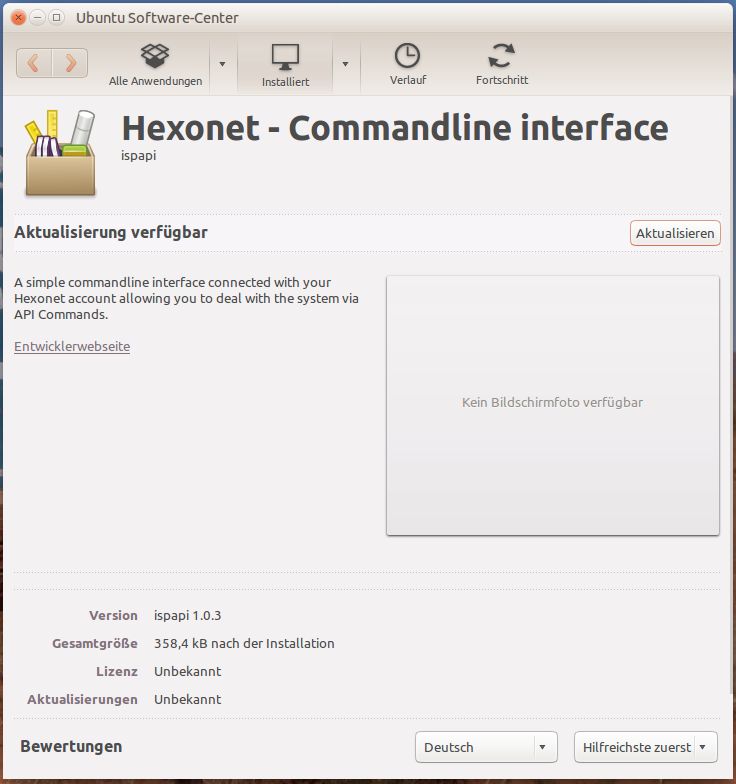
Windows
No installation needed, unzip the ZIP file and launch "ispapi.exe".
Mac OS
Open the "ispapi_latest.dmg" and drag and drop the "ispapi" application file where you want.
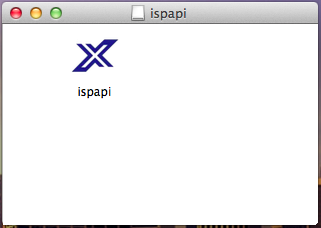
Use
Linux
Graphical mode
ispapi --gui
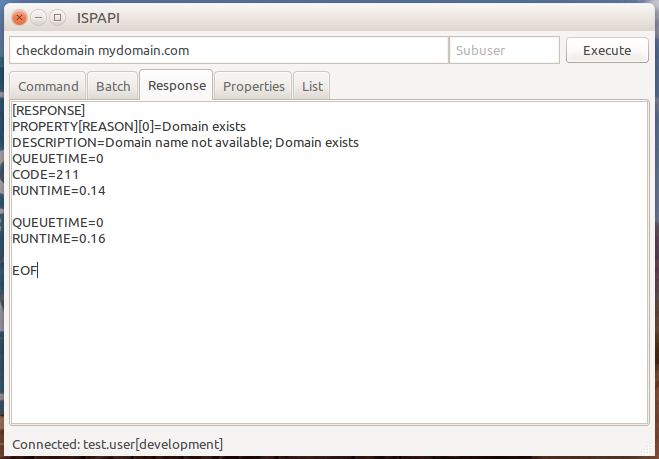
Go to „Settings“ → „API Credentials“ and fill your credentials. They will be saved in a profile file.
Shell based mode
ispapi --login=test.user --password=test.passw0rd --entity=1234 [command]
More details available with: ispapi --help
Example:
ispapi --login=test.user --password=test.passw0rd --entity=1234 checkdomain mydomain.com
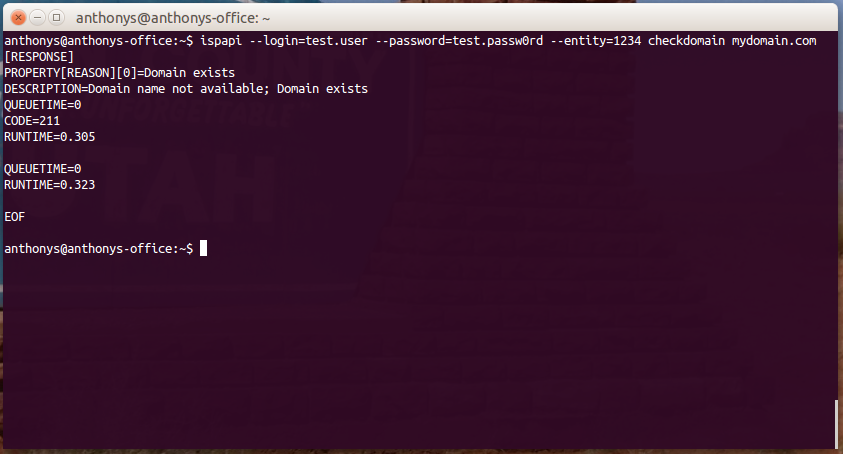
If you don't want to send your credentials with each queries, open the Graphical mode, go to „Settings“ → „API Credentials“ and fill your credentials. They will be saved in a profile file.
Once done, the saved credentials will be used for each queries and the query will look like:
ispapi [command]
Example:
ispapi checkdomain mydomain.com
Windows
Graphical mode
Launch the "ispapi.exe" application or launch it over the command-line:
ispapi.exe --gui
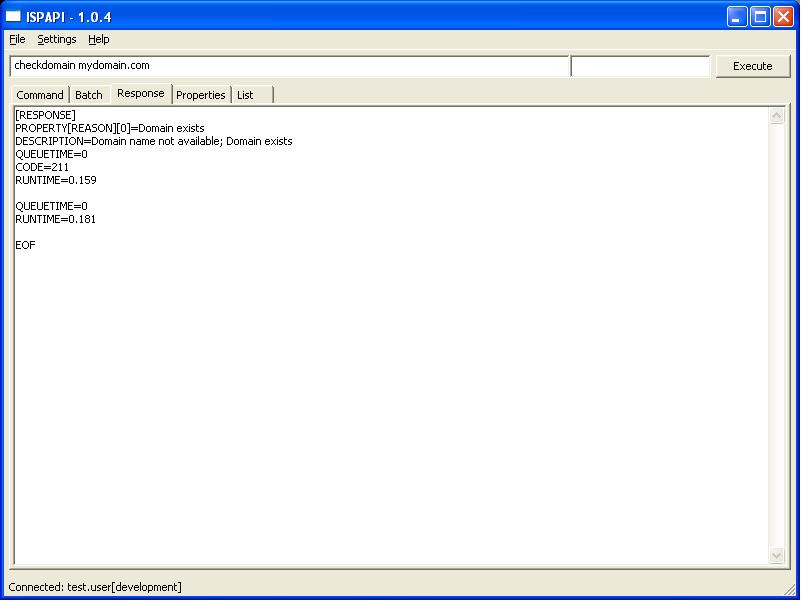
Go to „Settings“ → „API Credentials“ and fill your credentials. They will be saved in a profile file.
Shell based mode
ispapi.exe --login=test.user --password=test.passw0rd --entity=1234 [command]
More details available with: ispapi.exe --help
Example:
ispapi.exe --login=test.user --password=test.passw0rd --entity=1234 checkdomain mydomain.com
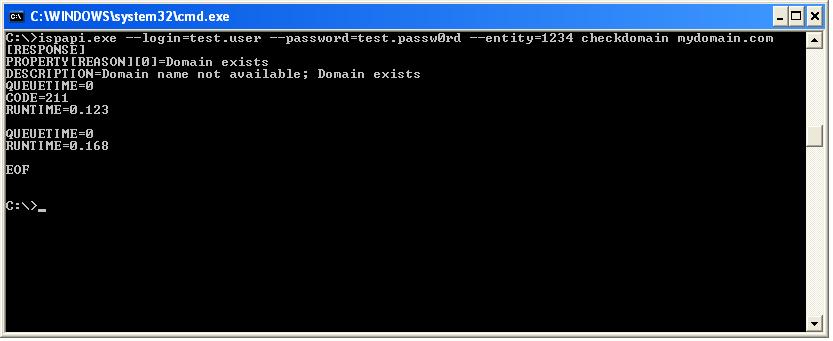
If you don't want to send your credentials with each queries, open the Graphical mode, go to „Settings“ → „API Credentials“ and fill your credentials. They will be saved in a profile file.
Once done, the saved credentials will be used for each queries and the query will look like:
ispapi.exe [command]
Example:
ispapi.exe checkdomain mydomain.com
Mac OS
Graphical mode
Launch the "ispapi" application or launch it over the command-line:
cd ispapi.app/Contents/Resources/
./ispapi.py --gui
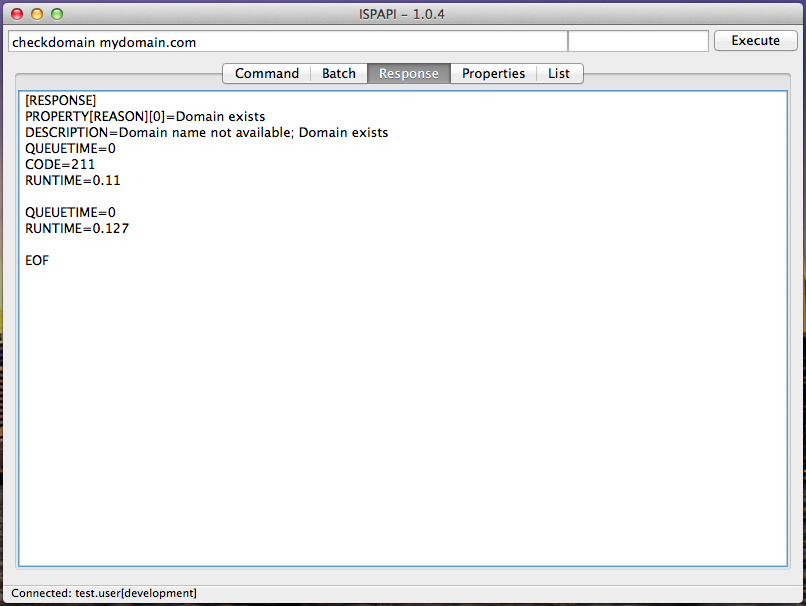
Go to „Settings“ → „API Credentials“ and fill your credentials. They will be saved in a profile file.
Shell based mode
cd ispapi.app/Contents/Resources/
./ispapi.py --login=test.user --password=test.passw0rd --entity=1234 [command]
More details available with: ./ispapi.py --help
Example:
./ispapi.py --login=test.user --password=test.passw0rd --entity=1234 checkdomain mydomain.com
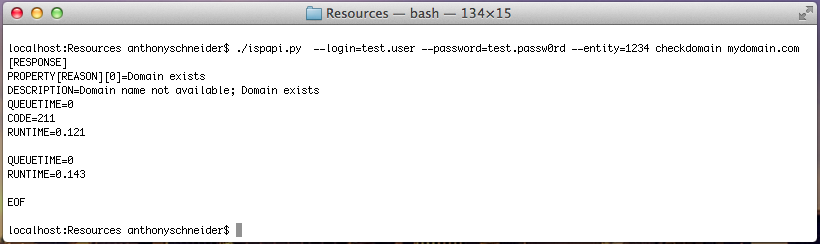
If you don't want to send your credentials with each queries, open the Graphical mode, go to „Settings“ → „API Credentials“ and fill your credentials. They will be saved in a profile file.
Once done, the saved credentials will be used for each queries and the query will look like:
./ispapi.py [command]
Example:
./ispapi.py checkdomain mydomain.com