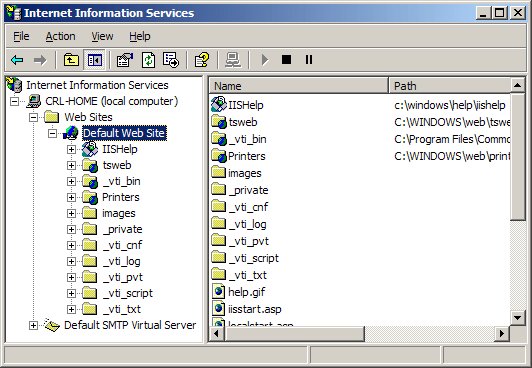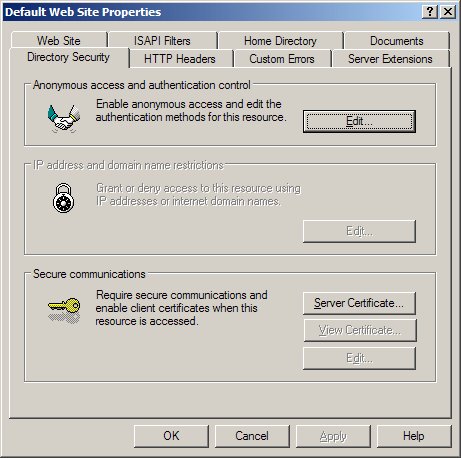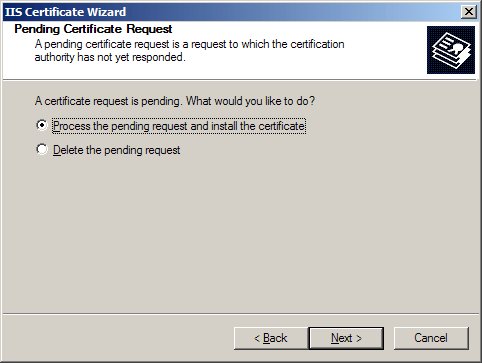From HEXONET Wiki
How to install a SSL certificate in your webserver
Apache
1. Copy the certificate to the directory that you designate. This is the directory in which you plan to store your certificate.
(Default: /usr/local/apache/conf/ssl.crt or /etc/httpd/conf/ssl.crt)
2. Open the httpd.conf file in a text editor.
3. Locate the secure virtual host pertaining to your order. You should have the following directives within this virtual host. Please add them if you do not.
SSLCertificateFile /usr/local/apache/conf/ssl.crt/mydomain.com.crt SSLCertificateKeyFile /usr/local/apache/conf/ssl.key/mydomain.com.key
Only for Comodo or Starfield certificates:
SSLCertificateChainFile /usr/local/apache/conf/ssl.key/mydomain.com.ca
4. Save the changes and exit the editor.
5. Start or Restart your apache Web server.
(Default: /usr/local/apache/bin/apachectl startssl or /usr/local/apache/bin/apachectl restart).
6. Test your certificate by connecting to your server. Use the https protocol directive (e.g. https://yourserver/) to indicate you wish to use secure HTTP.
Apache 2
1. Copy the certificate to the directory that you designate. This is the directory in which you plan to store your certificate.
(Default: /usr/local/apache2/conf/ssl.crt)
2. Open the apache2.conf file in a text editor.
3. Locate the secure virtual host pertaining to your order. You should have the following directives within this virtual host. Please add them if you do not.
SSLCertificateFile /usr/local/apache2/conf/ssl.crt/mydomain.com.crt SSLCertificateKeyFile /usr/local/apache2/conf/ssl.key/mydomain.com.key
Only for Comodo or Stafield certificates:
SSLCertificateChainFile /usr/local/apache/conf/ssl.key/mydomain.com.ca
4. Save the changes and exit the editor.
5. Start or Restart your apache Web server.
(Default: /usr/local/apache2/bin/apachectl stop and /usr/local/apache2/bin/apachectl start).
6. Test your certificate by connecting to your server. Use the https protocol directive (e.g. https://yourserver/) to indicate you wish to use secure HTTP.
Further details can be found in the official apache documentation
Microsoft IIS
1. Select Administrative Tools.
2. Start Internet Services Manager.
3. Open the properties window for the website. You can do this by right clicking on the Default Website and selecting Properties from the menu.
4. Open Directory Security by right clicking on the Directory Security tab
5. Click Server Certificate. The following Wizard will appear:
6. Choose to Process the Pending Request and Install the Certificate. Click Next.
7. Enter the location of your SSL certificate (you may also browse to locate your IIS SSL certificate), and then click Next.
8. Read the summary screen to be sure that you are processing the correct certificate, and then click Next.
9. You will see a confirmation screen. When you have read this information, click Next.
10. You now have an IIS SSL server certificate installed.
If you need to install the Root and Intermediate certificates manually, please see manual installation of Root and Intermediate Certificates.